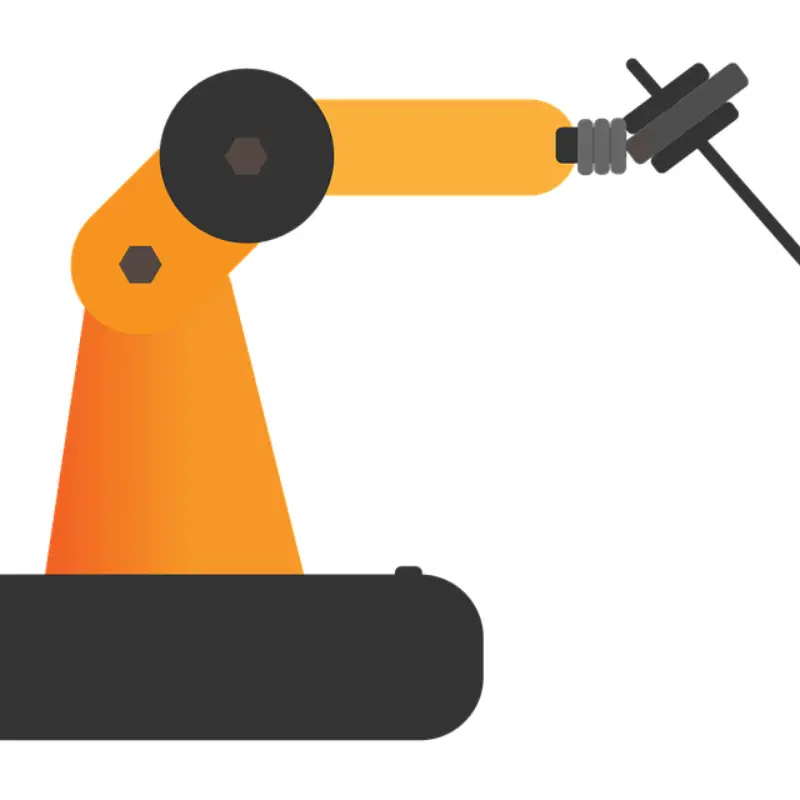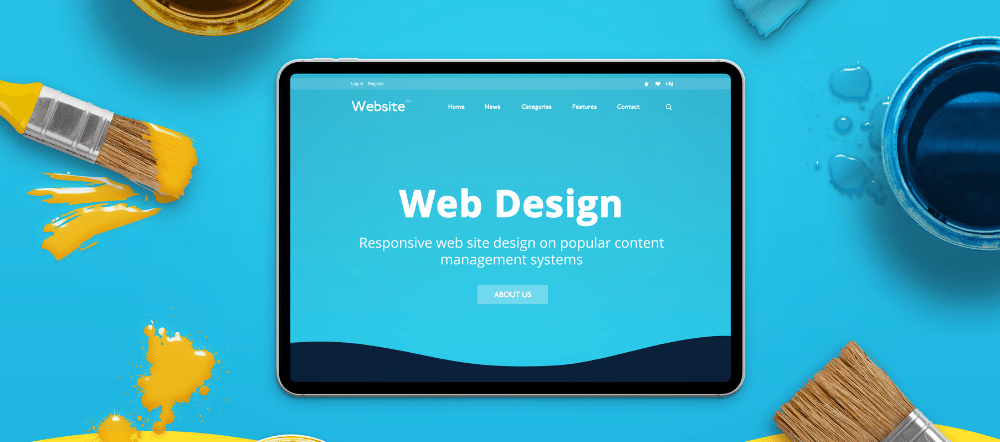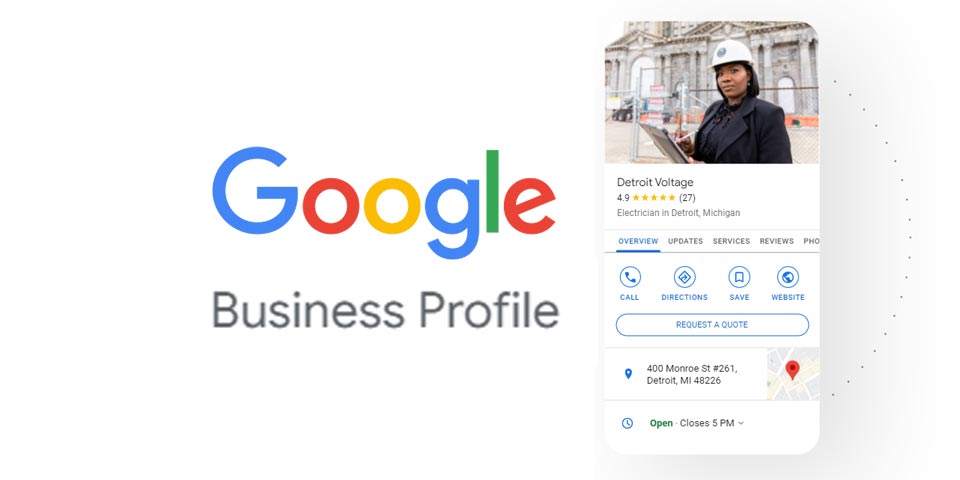
Google Business Profile: The Web's Best-Kept Secret
Why should I care about Google Business Profiles?
Without a Google Business Profile, your location will not appear in the Google Maps listings, especially for the main local queries when people search on Google from their mobile phones.
- Increase SEO performance and organic search
- Updates reflect Search and Maps automatically, such as business hours or photos
- Share photos to boost your offer and increase conversions
- Post news or offers that people will in search SERPs Knowledge Panel
- Get analytics on how customers searched for your business and where those customers are coming from
- Go to: business.google.com. Sign into your Google Account and click “Manage now” in the top right corner.
- Since your business does not exist on Google yet, you need to click “Add your business to Google. “
- Type in the name of your business or how you want your business to be listed (e.g., Shawn’s Shoes) and click “Next.”
- Choose the category for your business. That means your business will show up if users search for this or something related (Google understands how those categories are related). Then hit “Next. “
- Add your exact location. If you are a physical business with customers coming to your premises, click “Yes” here. Otherwise, customers won’t know exactly where you are located and won’t be able to visit your shop. You can list a service area instead when you don’t have a brick-and-mortar building. Now click “Next. “
- Type in your address, making it as precise as possible. Remember that this is not necessarily your postal but your visiting address. If the address is not precise enough, you can add additional lines to specify it. Once done, hit “Next.”
- Google will now show you a map of where it thinks your business is located, and you can adjust the pin if you don’t think Google’s guess is accurate. This map with the pin will be shown to your customers on Google. Click “Next” when you are done.
- Google now asks if you also serve customers outside this location. If you are, e.g., a restaurant that also delivers food, you will want to click “Yes.” However, if you are, e.g., a hairdresser who only provides service on your premises, you should click “No, I don’t.” Then click “Next. “
- In this step, Google asks for your phone number and website. If you have a business phone number, it is good to leave it so customers can contact you directly. If you have a website mention it here so customers can learn more about your business. Then click “Next. “
- Sign up to receive regular recommendations on Google for Businesses. They have helpful information on how to present your business on Google better. Then click “Next.“
- That’s it. Once you click “Finish,” your business will be listed under the category and location you chose in Google.
- No larger than 5MB
- JPG or PNG
- Minimum size 720 x 720
- Use focused, well-lit images.
- Highlight features and showcases your brand.
- Include a logo and cover photo.
- Add videos (up to 30 seconds)
- Updates
- Photos
- Reviews
- Offers
- Events
- FAQ
- Optimize from Google Maps – Make edits directly from the app. Tap Account Circle, top right. From the drop-down, choose “Your Business Profile” to edit details.
- Optimize from Google Search Results. Make edits directly on a search results page. You must be signed into an account that manages the Business Profile.
- Google Ads
- Shareable link to ask for reviews
- Posts, including updates, offers, and events
- See how people interact with your Business Profile
- See reports for calls, messages, bookings, directions, and click
- Be professional and polite
- Respond promptly
- Don’t use responses to advertise
- Thank happy customers
- Address issues constructively and resolve issues privately, if possible
- Don’t provide or request sensitive info like credit cards or passwords
- Don’t misrepresent or make misleading claims
- Respond within 24 hours